Gmail has become an essential tool for personal and professional communication. Whether you’re managing school assignments or handling work emails, it’s crucial to have a reliable email service. For students and professionals alike, staying on top of tasks and never missing an important email is vital. Imagine needing to send an important document right before a deadline but running into issues logging in to your account. Such situations can be stressful. If you’re using a phone like Huawei, you don’t have to worry—Gmail can be easily accessed through the app, even on the go. Just download gmail app for huawei phone, and you’ll be able to manage your emails from anywhere.
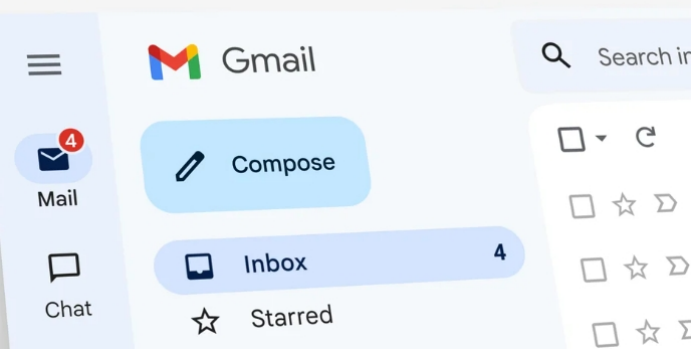
Tip 1: Fixing Login Issues
Login problems can prevent you from accessing your Gmail account, and there are a few common reasons why this happens. Whether it's forgetting your password or facing an "Account Suspended" error, there are solutions for these issues.
Resetting Your Gmail Password
If you've forgotten your password, you can easily reset it by clicking the “Forgot password?” link on the login page. Gmail will prompt you to verify your identity using a recovery email address or a phone number linked to your account. Once you've verified your identity, you can create a new, secure password. Make sure your new password is both strong and unique to enhance account security.
Solving "Account Suspended" or "Account Disabled" Errors
If you see an "Account Suspended" or "Account Disabled" message when trying to log in, it could be due to a violation of Gmail's terms of service. If you believe the suspension was a mistake, you can submit an appeal. Go to the Gmail help center and follow the instructions to restore your account. If your account was suspended due to unusual activity, consider securing it with two-factor authentication after regaining access.
Using Gmail's Account Recovery Options
If you can't remember your password or you're locked out for another reason, Gmail offers several recovery options. Besides using a linked phone number or alternate email address, you can answer security questions that you set up when you first created the account. By following the steps in Gmail’s account recovery tool, you can regain access and secure your account against future issues.
Tip 2: Resolving Syncing Problems
Syncing issues are common, especially if you're using multiple devices to access Gmail. To solve Gmail sync problems on mobile devices, start by checking your internet connection. A poor or intermittent connection can prevent Gmail from syncing properly. If you're on Wi-Fi, try switching to mobile data, or vice versa. If that doesn’t help, go to your phone's settings, find the Gmail app, and make sure syncing is enabled. You can also try clearing the cache for the Gmail app, which can resolve syncing errors. When using Gmail on multiple devices, syncing issues may arise if the account is not set up correctly across each device. To ensure smooth syncing, make sure you're signed into the same Google account on all devices.
Tip 3: Dealing with Slow Gmail
Occasionally, you might experience slow performance in Gmail or delays in email delivery. Here are some solutions to speed things up and make sure your emails are delivered promptly.
Speeding Up Gmail’s Performance
If Gmail is loading slowly or you notice delays when opening emails, try clearing your browser cache or updating the Gmail app on your mobile device. Slow performance can also occur if your inbox is overloaded with thousands of emails. Try archiving or deleting old emails to reduce clutter and improve loading times.
Fixing Delayed Email Deliveries in Gmail
If you notice that emails are being delayed in your inbox or when you're sending them, the issue could be related to server issues or poor internet connectivity. If it’s a persistent problem, try checking the Gmail status page to see if there’s an ongoing issue on Google’s end. If the issue is on your end, checking your network connection and reducing the size of attachments can help prevent delays.
Tip 4: Solving Attachment and File Upload Problems
Another common issue users face is trouble uploading or sending attachments. Whether it’s a file that won’t attach or a large file that takes forever to upload, this problem can be frustrating. If you're trying to send a large file, try compressing it into a .zip file or use Google Drive to share the file instead. If the attachment size exceeds Gmail’s limits, you can upload it to Google Drive and share the link directly within the email. Additionally, make sure that your file format is supported by Gmail (for example, .jpg, .png, .pdf).

Tip 5: Clearing Gmail Cache and Cookies
Sometimes, clearing your browser’s cache and cookies can resolve various Gmail issues, including login errors, slow performance, and syncing problems. When you access Gmail via a web browser, cached data and cookies can accumulate over time, potentially interfering with the app’s functionality. To clear the cache and cookies, go to your browser’s settings and look for the "Clear browsing data" option. Make sure to select "Cookies and other site data" and "Cached images and files" before clearing the data.
Conclusion
Gmail is an indispensable tool for staying connected and managing tasks efficiently. However, when problems arise, it’s important to have a troubleshooting plan to resolve them swiftly. By following the tips in this article, such as fixing login issues, resolving syncing problems, dealing with slow performance, and handling attachment issues, you can keep your Gmail running smoothly. If issues persist, don’t hesitate to reach out to Gmail’s support or explore additional help resources available in the Gmail help center. By staying proactive, you can ensure a seamless Gmail experience that supports your productivity and communication needs.
