IntroductiontoManager
ScreenshotsofResourceManager(7photos)
"FileExplorer"isaresourcemanagementtoolprovidedbyWindowssystem.Wecanuseittoviewalltheresourcesofthiscomputer,especiallythetree-shapedfilesystemstructureitprovides,sothatwecanmoreclearlyandintuitivelyrecognizethefilesandfoldersofthecomputer.Inaddition,youcanalsoperformvariousoperationsonthefileinthe"Explorer",suchas:open,copy,move,etc.Interface
ThefileexplorerusestheRibbonmenu,asshowninFigure1:
UsetheRibbonmenutochangetheoverallstyleofcomputingWindows8.
The"Browse"windowoftheoldversionof"Explorer"includesthetitlebar,menubar,toolbar,leftwindow,rightwindowandstatusbar."Explorer"isalsoawindow,anditscomponentsaresimilartoordinarywindows.Itsspecialwindowsincludefolderwindowsandfoldercontentwindows.Thefolderwindowontheleftdisplaysfoldersintheformofatreedirectory,andthefoldercontentwindowontherightisthecontentofthefolderopenedintheleftwindow.
SQLServerand"MessageQueuing"provideresourcemanagersparticipatingindistributedtransactions.Oracle,Sybase,Informix,IBM(forIBMDB2),andIngresalsoprovidecompatiblefileexplorersfortheirrespectivedatabaseproducts.
Howtouse
Howtostartthefileexplorer
Method1:Double-clickthedesktopfileexplorershortcuticon;
Two:Clickthefileexplorershortcuticoninthetaskbar;
Methodthree:Right-click"Start"onthetaskbar—>Select"FileExplorer"
methodFour:Double-clickthesystemiconssuchas"ThisComputer(MyComputer)","Library","Network",and"RecycleBin"onthedesktop,andselectthe"Explorer"commandfromthemenu;
Five:Openthestartscreen,typein"FileExplorer"toopentheFileExplorer
MethodSix:Shortcutkey:winkey+e
Inaddition,theExplorerprogram(explorer.exe)canalsobeopeneddirectlyduringoperation,justenterexplorer.
Thecompositionofthefileexplorer
(1)Theleftwindow
●Theleftwindowdisplaysthelistofdrivesandinternalfolders,etc.
●Thefolderselected(clickonthefolder)iscalledthecurrentfolder.Atthistime,itsiconisopenanditsnameisdisplayedinreverse.
●A+markontheleftofthefoldermeansthatthefolderhasasubordinatefolderthathasnotbeenexpanded.Click+toexpandit(itbecomes-atthistime),andtheunmarkedsignmeansthatthereisnosubordinatefilefolder.
(2)Rightwindow
●Therightwindowdisplaysthefilescontainedinthecurrentfolderandthenext-levelfolder.
●Thedisplaymodeoftherightwindowcanbechanged:right-clickorselectthemenutoview—>Largeicons,smallicons,lists,detailedinformationorthumbnails.
●Thearrangementoftherightwindowcanbechanged:right-clickorselectthemenuarrangementicon—>Arrangebyname,bytype,bysize,bydateorautomatically.
(3)Leftandrightwindowdivider:Dragtochangethesizeoftheleftandrightwindows.
(4)Menubar,statusbar,toolbar
Createfolder
StartExplorer,afterconfirmingthelocationofthenewfolder,selectthemenufileOrright-click—>New—>Folder.
Note:Whennaminganewfolder,itisdisplayedinreverse,soyoucandirectlyenterthenewnamewithoutdeletingit.
Selectafileorfolder
1.Selectasinglefolderorfile:clickthefoldericonintheleftandrightwindoworclickthefileiconintherightwindow.
2.Selectmultiplefoldersorfiles,selectallanddeselectthem
●Continuousselection:firstclickthefirstfile(folder),thenholdHoldtheShiftkeyandclickthelastoneordragthemousetoselect.
●Intervalselection:HolddowntheCtrlkeyandnotclickonebyone.
●Selectall:Selectmenuedit—>Selectall;youcanalsopressCtrl+Ashortcutkey.
●Cancelselection:Clickintheblankareatocancelallselections;ifyoucancelaselection,holddowntheCtrlkeyandclickthefile(folder)youwanttocancel.
Moveandcopyfiles(folders)
1.Usetheclipboardtomoveandcopy(preferred)
●Move:Select—>Cut—>Locate—>Paste
●Copy:Select—>Copy—>Locate—>Paste
2.Moveandcopywiththemouse
●Move:Holddownthekeytodragthefile(folder)tothetargetfolder;ifyouareoperatinginthesamedrive,youdon'tneedtopressthekey.
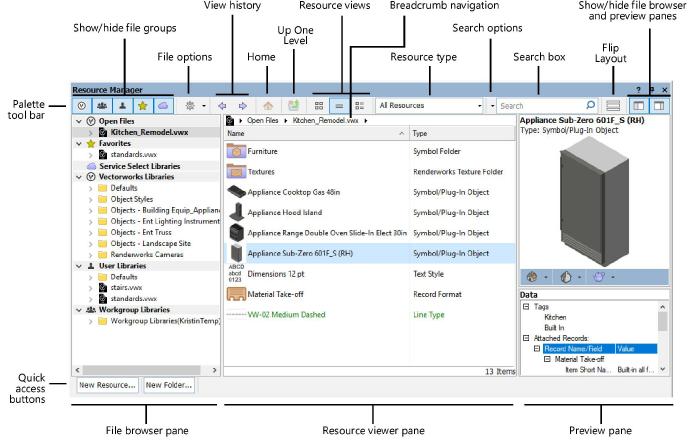
●Copy:Holddownthekeyanddragthefile(folder)tothetargetfolder;ifyouareoperatingbetweendifferentdrives,youdon'tneedtopressthekey.

3.Therearethreewaystocut,copyandpaste:menuorright-click/pop-upmenu,tools,shortcutkeys.
Deleteafileorfolder
1.Deletionmethod:select—>Delkey(orclickthedeletetool);youcanalsousethemenufile—>deleteorrightclick—≫Delete.
2.Useoftherecyclebin
●Definition:Therecyclebinisaspecificstorageareaontheharddisk,usedtotemporarilystoredeletedfiles(folders),itistoprotectinformationsecurityAmeasureof
●Howitworks:Therecyclebinarrangesthedeletedfiles(folders)intoapointerqueue.Whentherecyclebinisfull,thefirstinformationsenttoitwillbepermanentlydeleted.
●Restoredeletion:Opentherecyclebinandselect—>Restore.
●Permanentlydelete:
Deleteallfiles:Right-clicktheRecycleBin—>EmptytheRecycleBinoropentheRecycleBinandselectEmptyRecycleBin.
Deletetheselectedfile:Pressshift+delafterselecting
Renamethefileorfolder
Method1:Select—>Menufile—>Rename,enterthenewfilenameandpressEnter.
Method2:Right-clickthefile(folder)—>Rename
Method3:Select—>Clickagain,andtherenamestatewillappearinamoment.
Method4:Selection—>F2
Searchandattributebrowsing
1.Adjusttheobjectdisplaymode:right-clickontheblankspaceoftherightwindow—>Viewormenu,toolview.
2.Adjustthearrangementoficons:Right-clicktheblankareaoftherightwindow—>Arrangeiconsorviewmenu—>Arrangeicons.
3.Findfiles(folders)andapplications:Toolbar—>Searchorstartbutton/search.
4.Browsethepropertiesofthesystem:Right-clickthiscomputer—>PropertiesorselectMyComputer—>MenuFile—>Properties.
5.Browsethepropertiesofthediskdrive:thesettingmethodisthesameasabove,butthedriveisselected.
6.Browsefile(folder)properties:thesettingmethodisthesameasabove,butthefile(folder)isselected;thepropertiescanbechangedbyclickingthecorrespondingcheckbox.
●Read-onlyattribute:thefilecannotbemodifiedafterbeingselected;
●Hiddenattribute:thefile(folder)willnotbedisplayedafterbeingselected(mustbelinkedtothemenutool—>FolderoptionCooperate);
●Archiveattribute:Themostcommonattribute,whichmeansthatthefile(folder)hasbeenarchived;
Usefulfunctions
NamemultipleFile
RenamingfilesisanewandsmartfeatureofWindowsXP.Manypeopleoncehopedthatthesystemcouldrenamealargenumberoffilesintoasetoffiles.WindowsXPallowsyoutorenamemultiplefilesatonce.Theusageisquitesimple:selectafewfilesinthe"Explorer"andholddowntheF2key,Andthenrenameoneofthesefiles.Allselectedfileswillberenamedtothenewfilename(addinganincreasingnumberattheend).Facedwithalargecollectionofpicturesortextsonhand,Imustneverhaveaheadacheagain.
Keepthecaseofthefoldername
Sometimes,youwillfindthatwhenyoucreateafolderwithacapitallettername,suchas:C:\ALLINCAPS,butWindowswilldisplayitaslowercaseonitsownterms:C:\Allincaps.Youcanremovethisfeaturebymodifyingtheregistry.Openthe"RegistryEditor",find[HKEY_CURRENT_USER\Software\Microsoft\Windows\CurrentVersion\Explorer\Advanced],createormodifytheDWORDvaluenamedDontPrettyPathintherightpane,andsetitsvalueto1.
Addacommenttothefile(forNTFS)
Therewillbealotoffilesonyourcomputer,anditisusuallynoteasytorememberaboutthemdetails.Youcanusethefunctionsprovidedbythe"Explorer"toaddvariouscommentstothesefilessothattheycanbemoreeasilyidentifiedinthefuture.Openafoldercontainingdifferentfilesthatyouwanttokeeptrackof;inthe"View"menu,makesuretoselectthecurrentviewasthe"Details"mode;highlightandright-clickthefileyouwanttoaddmoreinformationto,andselectfromthepop-upmenu"Properties",andthenclickthe"Summary"tab(makesureitselectssimpleitemsinsteadofadvanceditems),youcanseemanycommentboxes,includingtitle,subject,author,category,keyword,description,etc.Therearesomeotherinformationboxestochoosefromwhenswitchingtoadvancedmode.Thenyoucanaddcommentstoalltheitemsyouneed.Whenfinished,clickonthetoolbarabovethefileandbelowtheaddressbar,adrop-downmenuwillopen,whereyoucanselectthecontentoftheinformationyouwanttodisplay.Youwillbeabletoseealistofnewitemsandanycontentyouhaveannotatedforthem.Ifyouwanttosortthesefiles,justright-clickontheblankspace,andthenyoucanselecttheprojectinformationyouliketosort.Justlikethename,size,type,modificationtimeandotheritemsprovidedbytheoriginalsystem.
Make"Explorer"thedefaultactionwhenyoudouble-clickafolder
Insomecases,browsefileswiththehelpofWindows"Explorer"Foldersaremoreconvenientthandirectlyopeningeachfoldertoviewitscontents.Youcanright-clickthefolderandselect"Explorer".However,ifyouhavethehabitofdouble-clickingwiththemouse,youmaybeabletoopenthefolderinafasterway.Click"Start"→"MyComputer",thenselect"Tools"→"FolderOptions"→"FileType",inthefiletypelist,select"Folder"andclickthe"Advanced"button.Clickthe"New"buttoninthedialogbox,andthenenter:openinthetextboxunderthe"Operation"iteminthepop-updialogbox,andthenusethe"Browse"buttontofindandselectexplorer.exeinthesystemdirectory.Thecorrespondingpathwillbedisplayedinthetextboxundertheapplicationthatperformstheoperation.Afterclickingthe"OK"button,returntothepreviouswindow.SelecttheOpenitemyoujustcreated,andthenclickthe"SetasDefault"button.Whenyoudouble-clickonanyfolder,the"Explorer"willautomaticallyopen.
DeletetheThumbs.dbfile
Whenthethumbnailviewisusedinthe"Explorer",WindowswillautomaticallygenerateafileinthecorrespondingfolderAfilenamedthumbs.db,whichisusedtocachethepicturesinthefoldertomakethenextbrowsingfaster,butthiswilltakeupsomediskspace,soyoucanclick"Tools"→"FolderOptions"→"View",check"Donotcachethumbnails".ThenusethesearchfunctiontofindoutanddeleteallThumbs.dbfiles.
Easilycustomizethe"sendto"command
Thereisa"sendto"commandintheright-clickmenuof"Explorer",ifyouwanttoTomodifythecommandsinthelower-levelmenuofthe"Explorer",pleaseopen"Tools"→"FolderOptions"→"View",selectthe"Showallfilesandfolders"item,andthenopenC:\DocumentsandSettings\username\SendTo\(whereusernamereferstoyouractualaccountname),hereyoucandeleteunnecessaryshortcuts,ordirectlyright-clicktodraganddroptheapplicationexecutablefileorfolderhere,andselect"Createashortcutatthecurrentlocation".
ThefunctionoftheresourcemanagerThereisadrop-downmenuintheupperpartoftheresourcemanagerwindow,whichincludesseveralsub-menussuchas"File","Edit"and"View",andthetypesofoptionscontainedineachsub-menuAndhowmuchisvariable.Therearefeweroptionswhenyoufirstopenthe"Explorer",butwhenafolderorfileisselected,theoptionsareincreasedsothatyoucanperformvariousoperationsontheselectedobject.
(1)Filemenu
Thismenuincludes"Open","New","Send","Print","Delete","Rename","FileProperties""","Close"andotheroptions,thefunctionofeachoptioncanbeknownbyitsname.ItshouldbeunderstoodthatanydirectoryandfileoperationsinWindows98mustfollowtheprincipleof"selectbeforeuse".
(2)Editmenu
Theeditmenuperformsoperationssuchascopyingandmovingfiles.Thethirdmenuistheviewmenu,whichisusedtochangevariousdisplaymodesoffiles.ThefourthmenuisforsearchingontheInternet.ThehelpmenuoftheresourcemanageristhestandardformofhelpinformationinWindows98,andyoucanuseittolearnhowtouseit.
ParameterManagement
First,find"WindowsExplorer"in"Start→Programs→Accessories",andclicktherightmousebuttontoselect"Sendto→DesktopShortcut",soJustsetupa"WindowsExplorer"shortcutonthedesktop.Right-clicktheshortcutandselect[Properties],the"WindowsExplorerProperties"dialogboxwillpopup,andyoucanseethatinthe"Target"boxofthe"Shortcut"tab,theresourcemanagerpathismarked(X:\WINDOWS\EXPLORER.EXEinWindows98/Me;%SystemRoot%\Explorer.exeinWindows2000/XP),whatwehavetodoistoaddaparameterafterthistocontrolthestartofExplorerstate.
Forexample,wecanadd--
◆/e,usesthedefaultinterfaceoftheresourcemanager,anddisplaysthefolderlistwindowanddisplaysthefiles(folders)asicons.).Ifyouspecifyafolderpathafter/e,thefolderwillbelocatedautomaticallywhenyouopentheExplorer.Takeadvantageofthis,youcanuseyourmostfrequentlyusedfoldersasthefoldersopenedbydefaultinExplorer.Takeourcommonlyusedfolder"MyDocuments"asanexample,openthe"WindowsExplorerProperties"dialogboxandadd"/e,C:\DocumentsandSettings\kkkk(username)afterthepathinthetargetbox\MyDocuments",wherethereisaspacebefore/e.[OK]Clickthisshortcutagaintoseeifitisdifferent?
◆/n,willopentheExplorerwithanormalbrowsinginterface,thatis,onlydisplayfiles(folders)asicons,insteadofdisplayingthefolderlistwindowontheleft,asshownItisthecontentdisplayedafteradding"/n,D:\".Amongthem,/ncanbeomitted,thatistosay,"D:\"canbeaddeddirectly.
◆/root,specifytherootfolderoftheresourcemanager,andonlydisplayfiles(folders)asicons,withoutdisplayingthefolderlistwindow,thatis,addtheparameter"/root,D:\Theeffectafter"ShuJu"canbeseen,becausethepathbehind/rootisD:\ShuJu,sointheaddressbarlist,therootfolderisD:\ShuJu,not"desktop".
◆/select,openafolder,listallthecontentsinthefolder,andautomaticallyselectthesubfolderspecifiedafterselect.Forexample:add"/select,D:\ShuJu\QQ",thenwhentheExplorerisstarted,theD:\ShuJufolderwillbeopened,andthe"QQ"subfolderwillbeautomaticallyselected.
