A lot of people don't know what Wi-Fi Sense is? Wi-Fi Sense is a new feature in Windows 10 that lets you share passwords and passwords for both your cable and Wi-Fi networks with others. It lets a group of people you know easily connect to your home network. The most interesting thing is that when sharing, your friends can't see the real password. In addition, Wi-Fi Sense lets you actively connect to other open Wi-Fi networks.
Wi-Fisense will help you connect to open networks. The idea is simple: Microsoft has a database that keeps track of all open Wi-Fi networks (especially public routers that don't require passwords). The data comes from other Windows users who have been connected to it. If you run into a network that happens to be in its database, your Windows device will be able to connect to it effortlessly.
What about other features of Wi-Fi Sense, such as sharing your Wi-Fi network with friends?
This gets a little more complicated: When Wi-Fi Sense is enabled (and by default, it is), your Windows 10 will ask you if you want to share your login credentials every time you connect to a new network. Once you agree, Microsoft encrypts the authentication information and uploads it to the company's servers as an encrypted transmission.
Microsoft will then send the encrypted authentication information to your friend's device, but only if they have a Windows 10 laptop, tablet or phone. If they want to connect to a network you've shared before, Windows 10 on their device will automatically connect without requiring permission.
It's also worth noting that to take advantage of Windows 10's network-sharing service, you need to contribute at least one network to which you have been connected.
How do we turn Wi-Fi Sense on and off?
For those running Windows 10 on a laptop, you'll need to click on the Start menu at the bottom left of the screen and select Settings Apps. Then in sequence into the Internet network >Wi-Fi. However, scroll down to the bottom of the options, find the Manage Wi-Fi Settings option, and click in.
In the window that opens, you can turn on the "Connect to Recommended Open Hotspots" switch to automatically connect to the surrounding open network. If you want to get your online account password from your friends, turn on the "connect to my contacts' shared network" switch at the bottom.
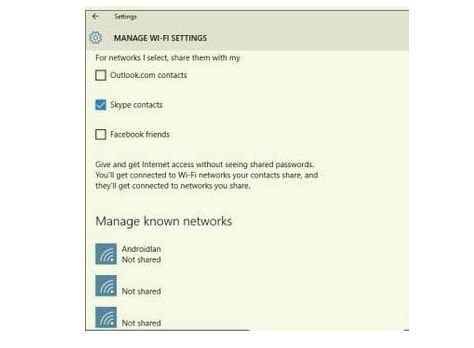
Before you want to share your Wi-Fi account password, make sure both options are turned on. If you've already set the options we've mentioned, now we need to go to "Connect my selected network with my... "Share" and then check Facebook, Outlook.com, or Skype for the contacts you want to share your account with.
Then scroll down to the Wi-Fi network you previously connected to under "Manage Familiar Networks," click on the network you want to share, and then click the "Share" button. Enter the "password" of the account again and you can share it with your friends.
If you don't want to share with others, you can find the network again and click the "Unshare" button.
Microsoft says it will take several days to either "share" or "unshare" your shared network to distribute or withdraw it.
What about Wi-Fi Sense security?
No matter what precautions you take, crafty hackers will always find a way to break into your network, expose your Wi-Fi Sense account, or do some other damage. But Wi-Fi Sense is still a lot more reliable than the current Web approach. Don't think that your current account and Password on your computer are safe: simply download Magical Jelly Bean Wi-Fi Password Revealer to reveal all your passwords.
Does this mean that any of my friends, or any of their friends, can connect to my home Wi-Fi? The answer is: no. Microsoft will analyze your Wi-Fi password in an encrypted form so your friends can't see the real number and can't share it with third parties again.
Is the company Wi-Fi secure?
Unless you choose to share them with others, your company's online accounts are safe. Wi-Fi Sense will only share your web account with users if they have agreed to do so.
If you're the owner of a small business and your employees use their personal computers to do their work, there's a risk, to be honest, but there are several remedies. You can have employee policies that prohibit them from sharing company Wi-Fi accounts, or you can set up an enterprise-class 802.1x Wi-Fi network that cannot be used for sharing.
If you have company computers for all of your employees, Microsoft recommends you manually enter your company Wi-Fi password for each machine, so your employees can't see it or remember it.
It's important to note that when users enter Wi-Fi passwords, Win10 will not pop up the "share this network with my contacts" option. So, without setting it up properly, you could find your employees unknowingly sharing your company Wi-Fi passwords with their contacts.
